Last updated on January 20, 2021
You can use balaenaEtcher to raw-write my drive image files to an SD or Compact Flash Card, and some other USB attached storage. When you raw-write a file it doesn’t simply copy the file to the target storage media/device it writes the file bit-by-bit on to the target storage media/device removing all existing formatting.
- Download and install balaenaEtcher (Windows/Linux/Mac)
- Select one of my drive images from my downloads page
- Run balaenaEtcher (Figure 1, Windows)
- Select on of my drive images (Figure 2)
- Select Change (Figure 3), this is just a warning that Windows doesn’t recognize the HFS format used by early Macintosh systems.
- Select Flash (Figure 4)
- Wait (Figure 5 and 6)
- All done (Figure 7)
- Your storage media/device is ready to use
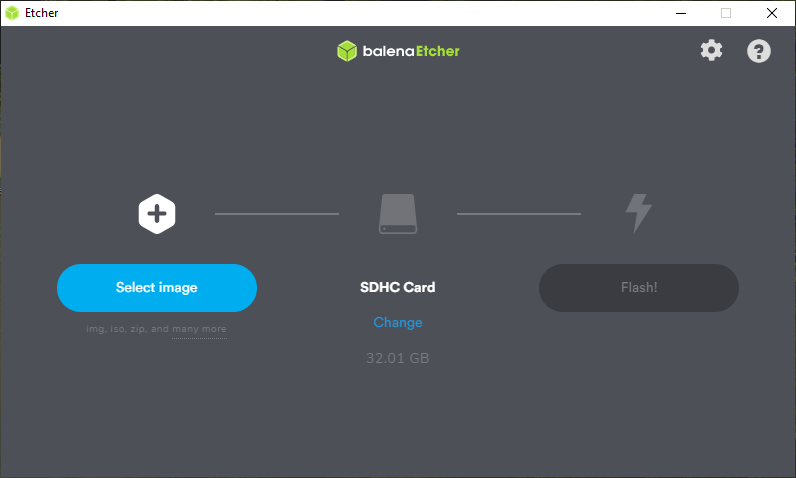
Figure 1: balaenaEtcher 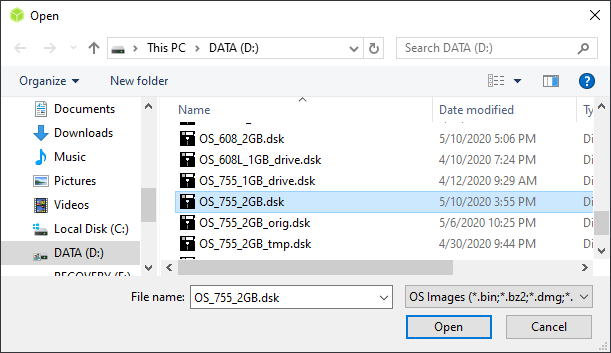
Figure 2: Select image file 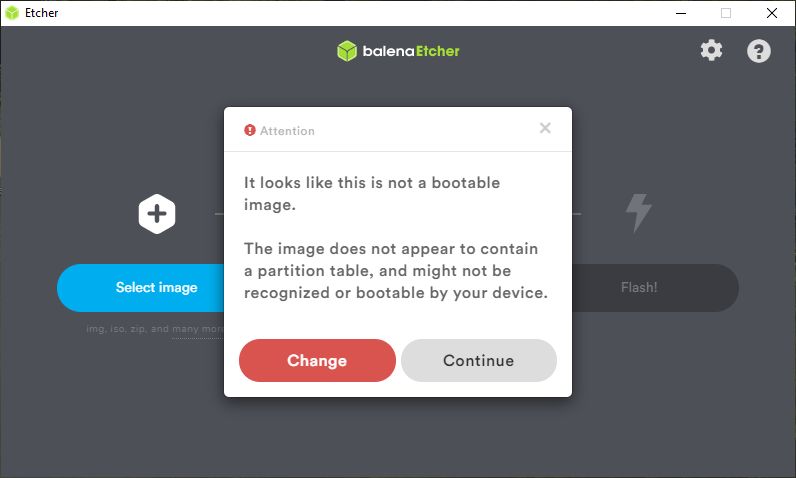
Figure 3: Warning message 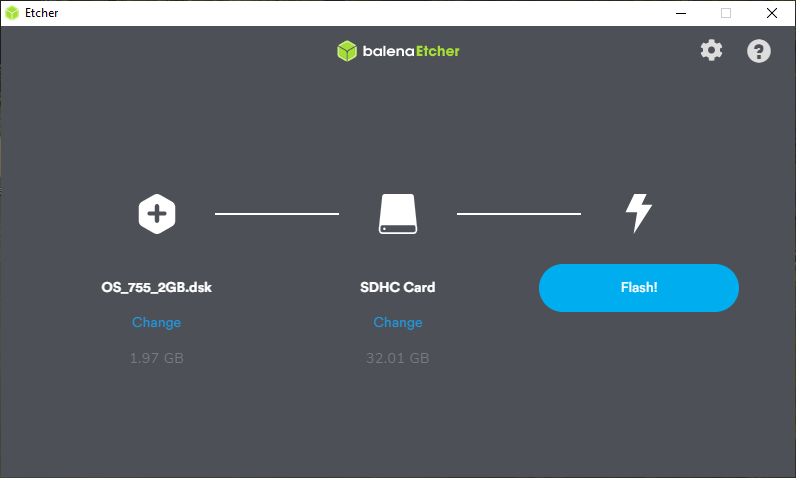
Figure 4: Ready to write 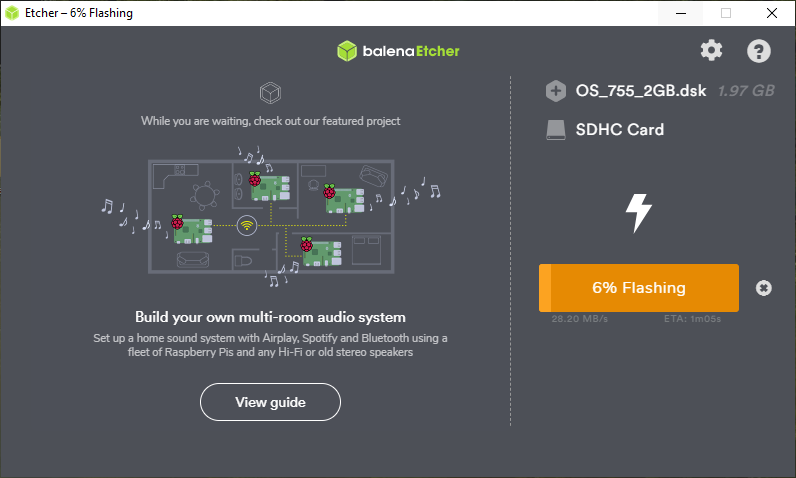
Figure 5: Writing 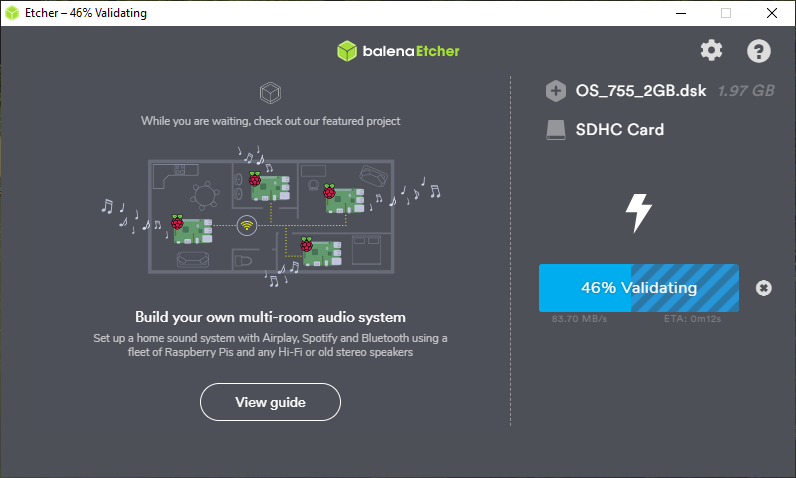
Figure 6: Verifying 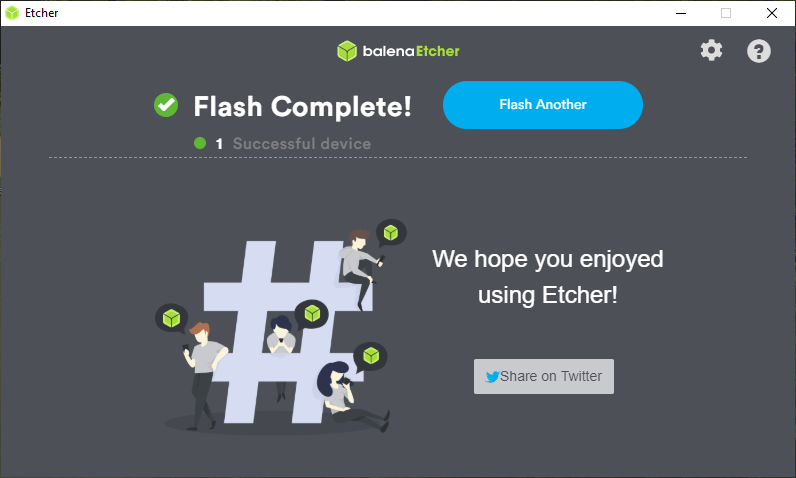
Figure 7: Done
How to create image?
The easiest way is to start with on of my images found on my downloads page https://www.savagetaylor.com/downloads/downloads-macintosh/